| Product/Service: | PlayRugbyLeague / My Profile |
| Permission Required: | Member profile with NRL.com Account |
If you are registering into MySideline for the first time, your profile will be pending and will need to be approved by an Administrator.
For the Administrator to approve the registration, they will need to sight ID documents of the Member:
- Acceptable forms of ID include official documents such as birth certificate, valid/current passport, or licence.
- ID Document must be of the Member being registered, NOT of the parent/caregiver.
Some Associations also require an ID photo uploaded of the Member as well as an ID document. The ID Photo:
- should be a clear and identifiable head/shoulder shot of the participant only.
- should NOT show the participant wearing sunglasses, hat, or headgear.
*Note: You can only upload supporting documents while your registration is Pending. Once Approved, supporting documents can only be uploaded to your Profile by a Club (or higher level) Administrator.
If you were unable to upload your ID document and/or ID photo during registration, you can go back to your Profile and add these by following the steps below:
Upload a Supporting or ID DOCUMENT
*Note: You can only upload supporting documents while your registration is Pending. Once Approved, supporting documents can only be uploaded to your Profile by a Club (or higher level) Administrator.
Document must be in .PDF, .PNG, .JPEG, or .JPG format.
Step 1 - Log into profile.mysideline.com.au/.
Step 2 - Select My Profile from the menu on the top left.
Step 3 - Select Edit Profile on the profile you wish to edit.
Step 4 - Scroll to the bottom of the Member's profile, click on UPLOAD DOCUMENTS from the 'Supporting Documents' area and follow the prompts to upload a document.
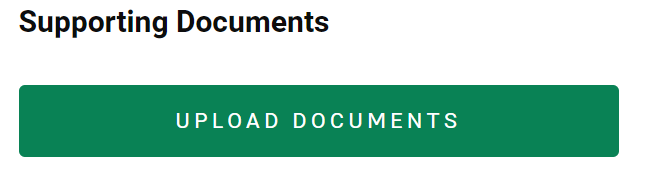
Upload an ID PHOTO to my Profile
Photo must be in .PNG or .JPEG format (not .JPG).
Step 1 - Log into profile.mysideline.com.au/.
Step 2 - Select My Profile from the menu on the top left.
Step 3 - Select Edit Profile on the profile you wish to edit.
Step 4 - Click on the Camera Icon and follow the prompts to upload a photo.
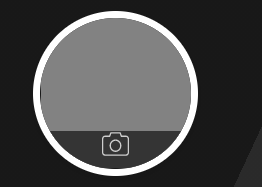
Was this article helpful?
That’s Great!
Thank you for your feedback
Sorry! We couldn't be helpful
Thank you for your feedback
Feedback sent
We appreciate your effort and will try to fix the article