| Product/Service: | MySideline Admin |
| Permission Required: | Club Admin or higher |
Each year, the MySideline system goes into a short shut-down period so we can archive the current season and "rollover" relevant information in preparation for the new season.
MySideline system rollover is generally run at the start of December each year. Access to MySideline will be limited during this process, until complete.
To ensure you have finalised Season 2025 and are ready to open registrations for 2026, we've created a handy Rollover Checklist.
If you are unsure of how to complete a task:
- click to expand each task for more information.
- select the highlighted text in each task to take you to the relevant MySideline Admin page (you will need to login with your relevant MySideline Admin access to complete the tasks).
Get ready to roll(over)
Some of these tasks MUST be completed in the current season as you will not have access to do so after Season Rollover.
✔ Finalise all Clearances, Permits and Registrations
- Ensure Clearances and Permits have been actioned and completed.
- No further Clearances or Permits are to be submitted prior to Rollover.
- Check for "Pending" or "Awaiting Participant Registration" status.
- Incomplete Clearances/Permits will not be available post-rollover. If the Member has not registered on Clearance approval before Rollover, the Clearance will need to be requested again in the new season.
- Approve or Decline any outstanding Pending Registrations.
- All Pending Registrations will be removed on Rollover and Members will need to register again in the new season.
- Remember - if a pending registration is Declined, the participant must also be de-registered (Association level and above).
✔ Run your 2025 Reports
Some reports need to be run in the current season as they rely on current registrations. We recommend you run and SAVE these reports in preparation for next season:
- Accreditation Report so you can easily reference accreditation for returning Members.
- Squad Report for a record of which Members (Players & Team Staff) were assigned to which Teams.
- Dispensation Report for a list of who applied for a dispensation (to play up OR down an age group) and includes the dispensation type and outcome.
- Admin Users Reportso you know who has access to your Club/Association in MySideline.
- Club Admin Level access and ABOVE will continue uninterrupted after Rollover. You can add or remove User Permissions through User Management.
- Team User Access will automatically be removed on Rollover.
✔ CLOSE your Products but leave your Finder OPEN
- As registrations are closed at this time of year, so too should be your Products. Make sure the Status of your Products is set to CLOSED.
- So your potential Members can still see what your Club offers on PlayRugbyLeague.com, keep your Club Active in the Finder Details tabof your My Club details.
- While you're in the Finder Details tab, make sure your Age Offerings and Description are up to date.
✔ Reconcile all Registration Fees from 2025
You should have already prepared your Club/Association for the end of the Rugby League Financial Year, but if you haven't, you'll need to run the Disbursements Report.
The Disbursements Report provides you with a list of payments that Members have made while registering through PlayRugbyLeague.com, and includes when the funds have been transferred to your Club/Association.
✔ Association only - Finalise all Competitions and Competition Cases
- Competitions
- Ensure all matches are set to FINAL (or equivalent - e.g. Forfeit).
- No new competitions to be created prior to rollover (these will be lost).
- Competition Cases
- Ensure all Cases are entered and complete.
✔ Associations with "Summer Competitions" only - make sure your competition is flagged for Rollover!
All 2025 Competitions will be archived on Rollover unless otherwise arranged. If your Association runs a "Summer Competition" that starts PRIOR to Friday 28 November 2025 and continues into December, you need to contact our friendly support team as soon as possible so they can include your competition in Rollover preparations.
Preparing for 2026 Season to open
It is important your Club/Association prepare, even if you won't be quite ready to accept registrations immediately after Rollover.
✔ Review your Finder Details
So your potential Members know what your Club offers on PlayRugbyLeague.com, update your Finder Details tab in the My Club section.
✔ Edit and Add/Remove your Products
If your offerings or registration fees have changed for the new season, you will need to edit and/or add/remove your Products in the Fees tab.
At a minimum, you need Products created for each Member Type who will be registering to your Club/Association (e.g. Player Tackle, Player LeagueTag, Coach). You can then define the Age, Gender, Price, and whether Online Payment is Required for each Product to customise as many individual Member Types as required.
Keep your Product status set to CLOSED until Rollover is completed and the 2026 Season is open.
If you aren't quite ready to open registrations after Rollover, you can keep your Products set to Closed until you're ready to open.
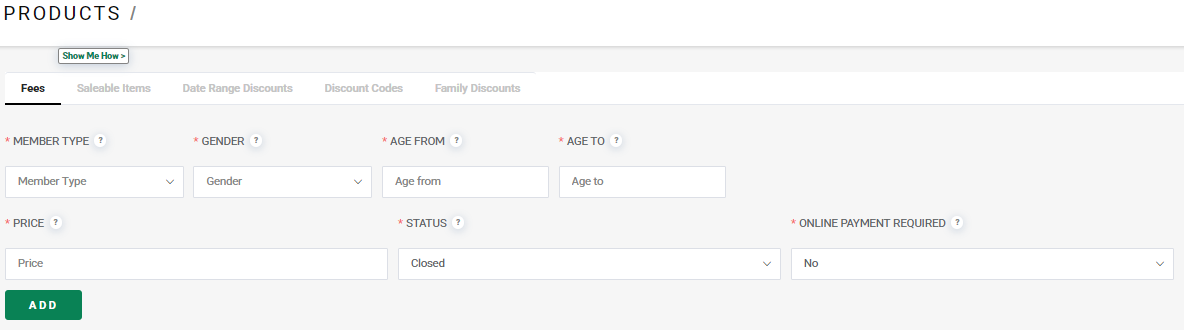
Example Products:
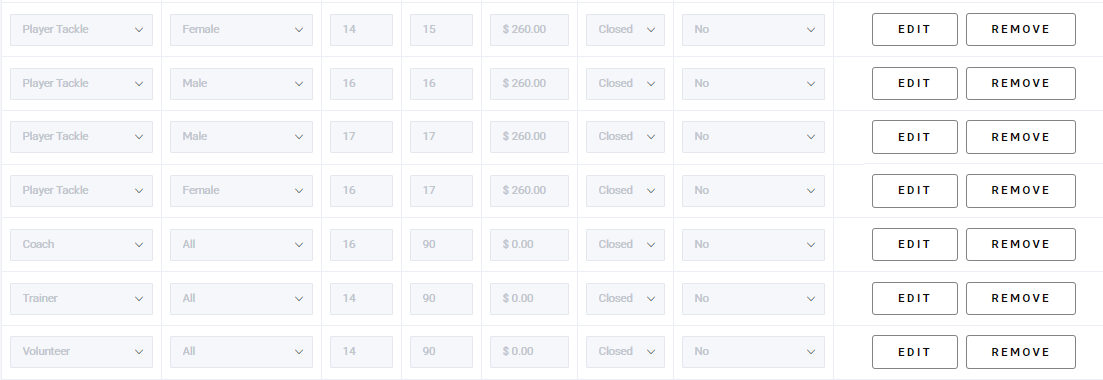
✔ Edit or Add/Remove your Saleable Items
In the Saleable Items tab of the Products section, you can set up items to be available for purchase when Members register. For example, polos or other Club merchandise, or single season membership fees.
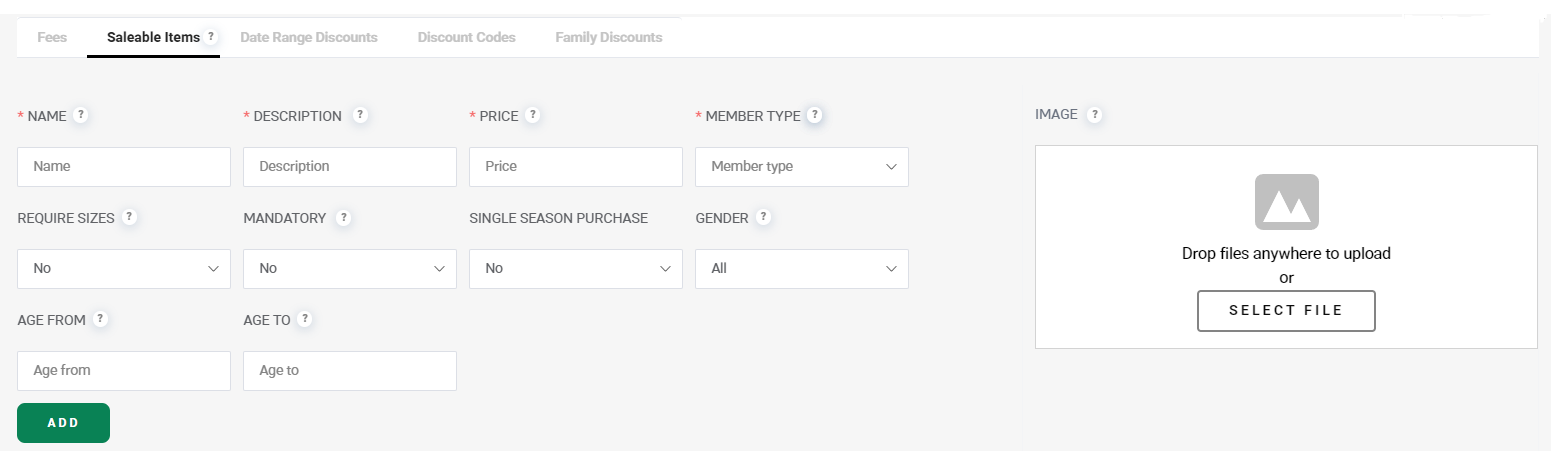
✔ Set up any Date Range and Family Discounts (if applicable)
If your Club has an "early bird discount" or discounts for multiple family members, you can create Date Range and Family Discounts in the Products section.
- Date Range Discounts - set up the discount as a percentage or dollar amount for a set date range
- Family Discounts-set up discounts for when families are registering more than one member.
- Note: Registrations must be actioned in one online transaction for multi discount to apply.
✔ Update Clearance/Permit auto-approve settings (if applicable)
If required, you can set up auto-approvals for your incoming and/or outgoing clearances and permits. These options are available in the Clearance Auto Approval and Permit Auto Approval tabs in the My Club section and can be set up for Player Tackle, Player LeagueTag and Referee Member Types.
✔ Check your Club is available in the Finder on playrugbyleague.com
- PRE-Rollover
- Make sure your Club can be found at playrugbyleague.com.
- The Register button should NOT be available, instead you should see a green "Get in Contact" button.
- If Members complete the Get in Contact form, you can find their responses in the Expression of Interest Report.

- POST-Rollover (when you're ready to start taking registrations)
- Update your relevant Products to OPEN
- Make sure your Club can be found at playrugbyleague.com
- The green Register button should now be visible and you're ready to start taking registrations!

Was this article helpful?
That’s Great!
Thank you for your feedback
Sorry! We couldn't be helpful
Thank you for your feedback
Feedback sent
We appreciate your effort and will try to fix the article