| Product/Service: | MySideline Admin |
| Permission Required: | Club Admin level or above |
Requests for access to MySideline should be directed to your Club or Association administrator.
User Management is the area of MySideline Admin where users access permissions can be added and removed.
Note: For someone to be given access, they must first have a verified NRL.com account (see Related Articles below).
How do I ADD a User Permission?
Step 1 - Select User Management, which is the last item in the Administration menu.
Step 2 - Enter the email address of the user into the available field and click SEARCH.
Step 3 - If the User has a verified NRL.com Account under this email address, their name* should appear in a list below. Once the User has been found, select their name to open a new page to manage their permissions.
Important notes:
- *On some occasions, parents may use their child's or partner's name when signing up for their NRL.com Account. If the name doesn't match the Member you are trying to add, confirm the name with the Member.
- If a Member is registered to your Club in the current season, this does NOT necessarily mean they have a verified NRL.com Account (they may have been registered by another Account holder with a different email address). See further details below if you can't locate the Member under the provided the email address.
Step 4 - To ADD a new permission, select the green +ADD PERMISSION button.

Step 5 - A pop up will appear on the screen. Select the level of access required for the User, then click the green ADD PERMISSION button. A "Success" notification will appear at the top right of the screen once successfully added.
Step 6 - Once assigned, the database will be pinned to that person's User Management Profile. The User may need to use the "Refresh Roles" option for the Permission to appear.
How do I REMOVE a User Permission?
Step 1 - Select User Management, which is the last item in the Administration menu.
Step 2 - Enter the email address of the user into the available field and click SEARCH.
Step 3 - If the User has a verified NRL.com Account under this email address, their name* should appear in a list below. Once the User has been found, select their name to open a new page to manage their permissions.
Important note: On some occasions, parents may use their child's name when signing up for their NRL.com Account. If the name doesn't match the Member you are trying to add, confirm the name with the Member.
Step 4 - To REMOVE a permission, select the red -REMOVE button from beside the Permission you wish to remove.
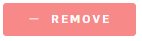
Step 5 - A pop up will appear asking: "Are you sure you want to REMOVE this permission?". Click OK to confirm.
Step 6 - The Permission will now be removed from the Member.
Note: you may see an error message during this process, but this can be disregarded if the permission has been successfully removed.
HELP - I can't find the email address of the User!
- If a participant has an email address listed on their Member Profile in MySideline, it does NOT necessarily mean they have an NRL.com account. Member Profiles used for registration can be linked to multiple NRL Accounts (with the Member's permission), so a Member may not have created an Account under their own email address.
- The email address being searched MUST be the email address linked to their NRL.com Account - this is NOT necessarily the same email as that in their Member Profile in MySideline.
- Ensure the email address is entered correctly and does not include any spaces.
- Email addresses will ONLY appear in User Management if it has been registered and verified through www.nrl.com/account. Click here for details on Creating and Managing your NRL.com Account.
- Has the User changed the email address associated with their NRL Account? If so, the Administrator or the Account holder may need to contact Support for assistance. Please try the steps below in the first instance, then follow up with Support if required.
Follow the steps below if you are having trouble locating the email address when searching in User Management:
Step 1 - Ask the Member to try to log in to the system that you are trying to give them access to. They can create an NRL.com Account when trying to log in for the first time. For example:
- MySideline Admin - for Club (or higher level) Administrators
- MySideline Manager - for Administrators with Game Day Responsibilities (e.g. Team Managers, Sports Trainers, Ground Managers).
Step 2 - The Member will need to verify their account to complete the log in process. Once logged in, a new User will see a screen including a "Pending" status.
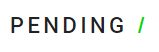
Step 3 - Once the User has a verified the email for their nrl.com account and they have logged in to view the "Pending" screen, you should then be able to add them in User Management.
Note - There is no problem if the member is appearing under a different name (eg, child, partner) as there is only one account per email address. The User can amend their Account name at www.nrl.com/account in the Settings.
Step 4 - If you are still having troubles finding the email address, please contact our friendly Support Team with the details of the issue.
Related Articles
Administrator Access to MySideline
Was this article helpful?
That’s Great!
Thank you for your feedback
Sorry! We couldn't be helpful
Thank you for your feedback
Feedback sent
We appreciate your effort and will try to fix the article