| Product/Service: | MySideline Admin |
| Permission Required: | Association Admin with Team Registration Permissions enabled |
Teams can be registered directly or manually created and allocated. This article will guide you through manually creating teams and allocating them to your competition. You can use the manual process alongside standard team registrations.
Create a Team
1. Go to Teams in the left-hand menu
2. Click ADD TEAM
3. Fill in the required details:
✓ Team Registration Link – this will populate once the team has been created. The team must be allocated to a competition to allow registrations.
✓ Club – this field is NOT mandatory. Only link the team to a club if required.
✓ Name – enter the name of the team
✓ Age Group – this must match the age level set in the competition. Players must be the same age group (or 1 year below) to register to this team (or have an active dispensation). Set as All Ages if players will be in a broader age group.
✓ Member Type – the player type for this team. This must match the Competition Fee product for the competition this team will be allocated to.
✓ Abbreviation - is there an abbreviation for this team (non-compulsory)
✓ Contact Name / Number / Email – non-compulsory fields which can be completed if you have contact details for the team
✓ Accept Private Registrations? – if set to “Yes”, this team will ONLY be available to register via the link and will not be available in the Finder.
4. Click SAVE to create your team.
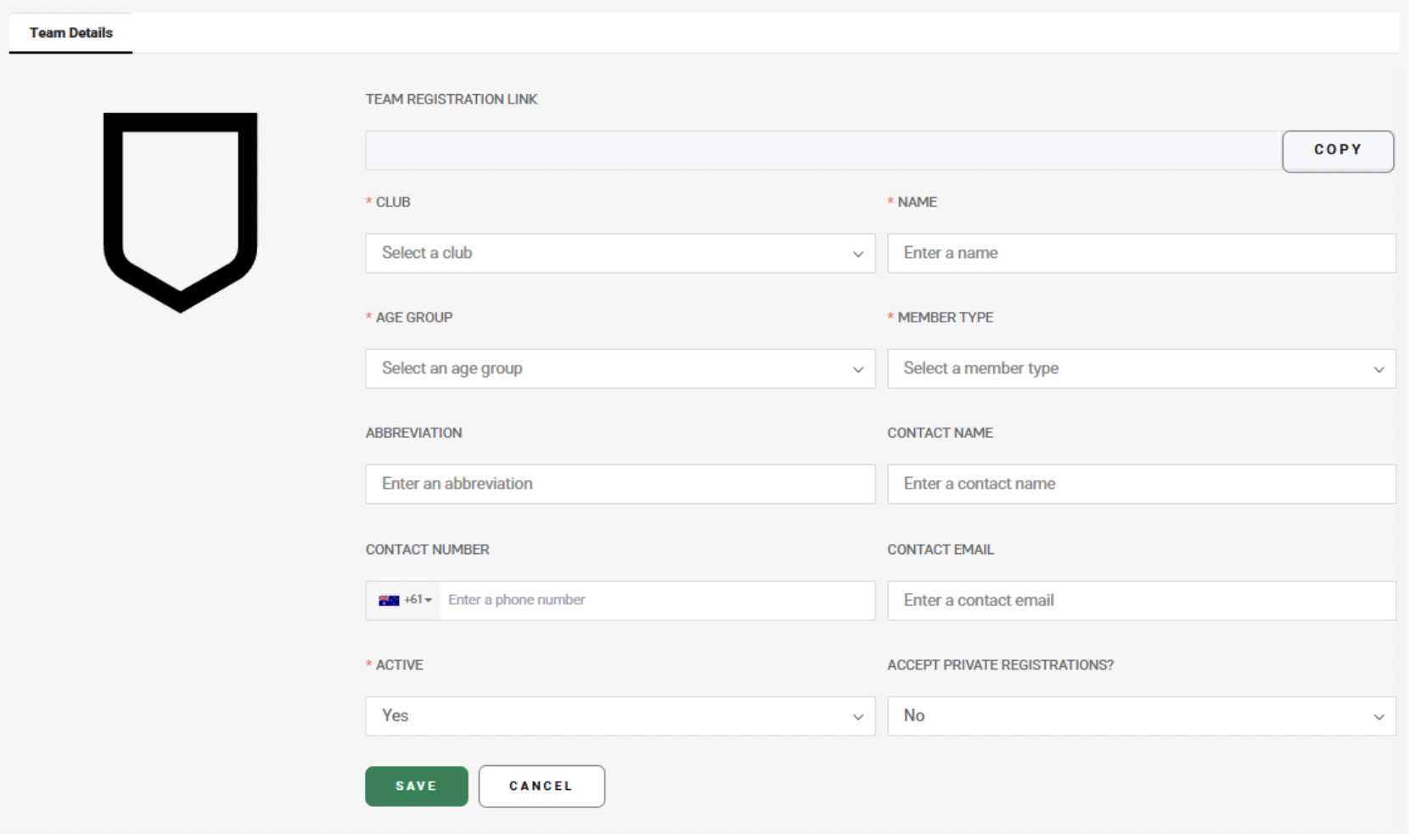
Teams Allocation
Once you’ve created your teams:
- Go to Competitions in the left-hand menu and select your competition
- Select the Teams Allocation tab.
- Select your Association from the drop-down menu
- Available teams of the same age level of the competition will appear (newest at the bottom). Select the tick box for the relevant teams.
- Click ADD TO COMPETITION button.
- Teams will appear in the Allocated section.
- Click SAVE.
Important note: if teams are added manually, the association admin can assign or remove Team Admin access for the team manager in User Management. The user to be added must have an NRL Account under the given email address.
RELATED ARTICLES
- Team-based Registrations: Create Competition
- Team-based Registrations: Member Type Products
- Team-based Registrations: Competition Fee Products
- Team-based Registrations: Team Registration
- Team-based Registrations: Member Registrations
Was this article helpful?
That’s Great!
Thank you for your feedback
Sorry! We couldn't be helpful
Thank you for your feedback
Feedback sent
We appreciate your effort and will try to fix the article